Whether your notebook is a few years old or brand-new, hardware upgrades and software tweaks can add functions or enhance its capabilities. Here are 15 tricks to give your laptop superpowers.
Control Your Laptop With a Nod and a Wave
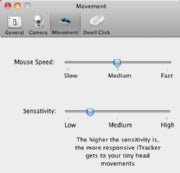 When was the last time you used your laptop's Webcam? Instead of letting the camera languish, try any of several software tools that can turn it into an input device. Though some of these apps are intended for people with physical impairments, anyone can use them to boost a laptop's controls.
When was the last time you used your laptop's Webcam? Instead of letting the camera languish, try any of several software tools that can turn it into an input device. Though some of these apps are intended for people with physical impairments, anyone can use them to boost a laptop's controls.
For instance, the Windows tool Camspace is pitched at gamers, but you can configure it for any application. It identifies objects in the Webcam's video feed and uses your movements to control the mouse and keyboard.Eyetwig, a Windows and Mac OS X utility, translates head movements into mouse control, letting you point and click without touching anything.
Enable Mouse Gestures to Speed Up Input
On certain laptops, multitouch gestures instantly activate commands. You can use motions with any touchpad or mouse, however--just install StrokeIt to script specific mouse movements to activate commands. For example, you could hold the right mouse button and make a “Z” shape to go back a page in Firefox. Take that, multitouch!
Recover a Lost Laptop or Destroy Its Data
Protect your laptop. Your hardware is valuable, and your data can be priceless. What if you could summon a lost or stolen laptop back to you? You can, with recovery software that tracks your missing laptop’s location when it's online; typically such apps also give you the option to destroy your notebook's data remotely.
Computrace LoJack for Laptops handles these tasks with its service for PCs and Macs. Some computers can load its tools into the BIOS, too, so if the thieves reformat your disk, the laptop can still send out its call for help.
Stream Music and Video From the Cloud
 Don’t bother trying to merge your desktop media files with those of your laptop. Instead, sync or stream the files online. MP3tunes focuses on this ability. Like many music services, MP3tunes can sync your original files to its servers and then stream them to your laptop through a Web browser or another application. You can even access your media on a Logitech Squeezebox music player, a TiVo, and other stand-alone devices.
Don’t bother trying to merge your desktop media files with those of your laptop. Instead, sync or stream the files online. MP3tunes focuses on this ability. Like many music services, MP3tunes can sync your original files to its servers and then stream them to your laptop through a Web browser or another application. You can even access your media on a Logitech Squeezebox music player, a TiVo, and other stand-alone devices.
Share Your Mobile Internet Service
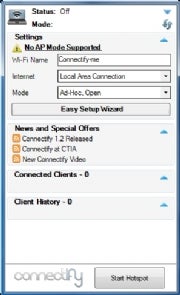 Wireless, USB data-modem service can get you online anywhere, but what if you want to connect a second laptop? Windows' own Internet Connection Sharing utility can create a small, private network that broadcasts your Internet service over Wi-Fi. (If you don’t have a data-modem and you want to tether a mobile phone to your laptop instead, check out PdaNet for providing Internet access to your laptop.)
Wireless, USB data-modem service can get you online anywhere, but what if you want to connect a second laptop? Windows' own Internet Connection Sharing utility can create a small, private network that broadcasts your Internet service over Wi-Fi. (If you don’t have a data-modem and you want to tether a mobile phone to your laptop instead, check out PdaNet for providing Internet access to your laptop.)
Though Windows' ICS tool works, it can be a chore to configure. You can’t use it to share a Wi-Fi network with other devices, either--if, say, you paid for hotel Wi-Fi service for your laptop and you want to connect an iPad too, you're out of luck. Try Connectify for simpler setup, as well as the ability to share an incoming Wi-Fi connection over a new Wi-Fi network.
Extend Your Disk Space With Online File Servers
How big is your hard drive? 500GB? 1TB? Make it infinite with online storage. The best tools mount on your desktop just as any local or network drive does. You have many choices, and you might already be paying for one option; check with your ISP or Web host to see if you can access storage space as part of your service.
If you want to add more room with no practical limits, try Jungle Disk. You pay only for what you use, instead of selecting and keeping a set size.
Open a Folder-Based Portal to Another PC
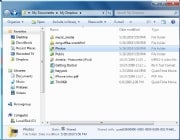 Dropbox syncs your files across different systems, but one of its exceptional functions helps to connect people. Suppose you shoot some great pictures while your family is on vacation. If you have your laptop on the trip too, you can send those image files through a shared Dropbox folder to a parent or friend anywhere. Simply copy new images into the folder on your machine, and the pictures magically appear within that folder on the other person's PC or Mac.
Dropbox syncs your files across different systems, but one of its exceptional functions helps to connect people. Suppose you shoot some great pictures while your family is on vacation. If you have your laptop on the trip too, you can send those image files through a shared Dropbox folder to a parent or friend anywhere. Simply copy new images into the folder on your machine, and the pictures magically appear within that folder on the other person's PC or Mac.
Update Drivers and Software for More Features and Performance
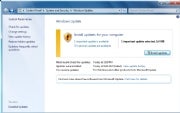 Software and driver updates can add new features to your system and boost its performance. At the very least, you should keep Windows updated. (To check whether your laptop is already set for that, click Startand type Windows Update to reach the Windows Update Control Panel.)
Software and driver updates can add new features to your system and boost its performance. At the very least, you should keep Windows updated. (To check whether your laptop is already set for that, click Startand type Windows Update to reach the Windows Update Control Panel.)
Beyond that, a tool such as PC Updater can track down all of the files you need. This utility retrieves both driver and application updates directly from the manufacturers, so you can be sure that your laptop will run with the fullest range of abilities.
Bump Up Performance With Fast RAM
RAM provides the foundation for your laptop to juggle multiple windows and applications. Since it’s possible to add more RAM than is useful--and since pursuing the very best performance eats into your laptop's battery life--using faster, low-latency RAM can eke out better results than just throwing in the absolute maximum amount. Performance gains can be minimal, and this upgrade is mostly for the fanatical anyway; you might get a few more frames per second in games or other high-end tasks.
Most RAM resellers let you shop based on your laptop’s make; but if you’re unsure, a utility such as Crucial’s RAM scanner can identify what you need. With that information, buy compatible RAM with the lowest latency (CL) as possible. The rating references the time the memory takes to output requested data, often measured in clock cycles. A lower number means a shorter time.
Swap Out the Hard Disk for a Solid-State Drive
 Solid-state drives trump standard hard disks in many ways. For one thing, they’re lighter. Since they have no moving parts--they store data in flash memory--they’re faster and more reliable. And an SSD merely sips from your laptop’s battery because it lacks those motors. You’ll pay more for these features, and you'll likely end up with a smaller disk after the SSD transplant, but these drives beat spinning platters in nearly every way.
Solid-state drives trump standard hard disks in many ways. For one thing, they’re lighter. Since they have no moving parts--they store data in flash memory--they’re faster and more reliable. And an SSD merely sips from your laptop’s battery because it lacks those motors. You’ll pay more for these features, and you'll likely end up with a smaller disk after the SSD transplant, but these drives beat spinning platters in nearly every way.
Upgrade Your Traditional Hard Disk to One With More Space
Many laptops ship with a small, sad hard drive. A 60GB drive is insulting, and even a 120GB drive can be cramped for anyone who wants to store lots of music and video. Break through those barriers by swapping in a massive replacement. A 2.5-inch, 500GB SATA laptop drive costs about $80, leaving ample room for files and for the OS’s virtual memory. You could even split the drive into multiple partitions for organization, or for an alternative OS.
Check your laptop's manual or consult its manufacturer to learn more about the upgrade process. In most instances you’ll be able to open a door on the back of the laptop or remove the keyboard to swap in the new hard drive. In addition, be sure to pick up a SATA USB transfer cable, such as one from NewerTech, to move your old data to the new drive.
Upgrade Your Processors to Speed Up Everything
 A new CPU or graphics processor could add some oomph to an aging notebook. As a result of such an upgrade, your laptop could be faster than a new PC--but be aware that this procedure comes with caveats as big as the potential performance gain.
A new CPU or graphics processor could add some oomph to an aging notebook. As a result of such an upgrade, your laptop could be faster than a new PC--but be aware that this procedure comes with caveats as big as the potential performance gain.
Installing either part can be difficult, usually requiring a full teardown of your notebook. And even if your laptop supports an upgrade, getting the right parts can be hard. But if you’re adventuresome, check out our pictorial guides to wringing more life out of your laptop by replacing the CPU or upgrading the graphics card.
Add a Missing Interface
If you carry a Swiss army knife or a similar multi-tool device, you probably don't take advantage of every file, knife, and toothpick on a daily basis; instead, you carry that arsenal for the unexpected moment when you might need one of those tools. Your laptop’s selection of ports is a similar concept: A wide range of connections is the centerpiece of a versatile, leading-edge system. To your notebook, you can add any missing connection, such as gigabit ethernet, Bluetooth 2.1, eSATA, 802.11n Wi-Fi, or USB 3.0.
Your best bet for doing so is to use an ExpressCard slot, since it’ll be fast enough to make the most of the upgrade. For some upgrades, such as Wi-Fi and Bluetooth, you might be able to swap an internal module into the laptop; contact your PC's manufacturer to see if that works for your model. For upgrades that run at slower speeds, including Bluetooth, you could instead plug an external adapter into a USB port. Belkin, Linksys, and other companies make various connection options.
Connect to an External Display
Need to attach your laptop or netbook to an external display? What about multiple displays? If you don’t have a built-in port, or if you want to attach more screens, use a USB adapter. NewerTech makes one that's a good option because of its high-resolution support. Since the adapter connects over USB 2.0, the performance is capped (don’t expect to run 3D applications or games). But for nearly any day-to-day task, the alchemy works well, giving you an additional display--or up to six displays, if you keep adding more adapters.
Get More Battery Life
 Care for a laptop's battery, and it can last for several years. But if you want to upgrade for longer life, or if yours just isn’t holding enough charge, a third-party battery can give you more juice.
Care for a laptop's battery, and it can last for several years. But if you want to upgrade for longer life, or if yours just isn’t holding enough charge, a third-party battery can give you more juice.
Wherever you purchase the battery, be sure to buy a new one. Since batteries deteriorate over time and through use, an old or refurbished battery won’t work as well. Shop at a site such as Laptops for Less or Level 8 Technology. Find a battery that’s compatible with your notebook, and compare its ratings with those of the original; look for a higher mAh (milliampere-hour) or Wh (watt-hour) rating than the original for extended life.

Give Your Laptop Superpowers

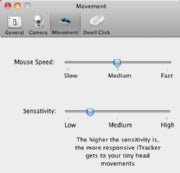

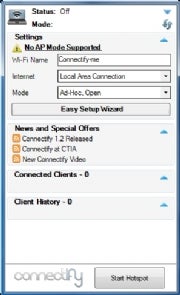
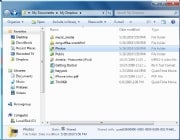
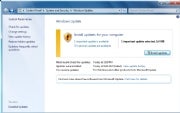




0 comments:
Post a Comment